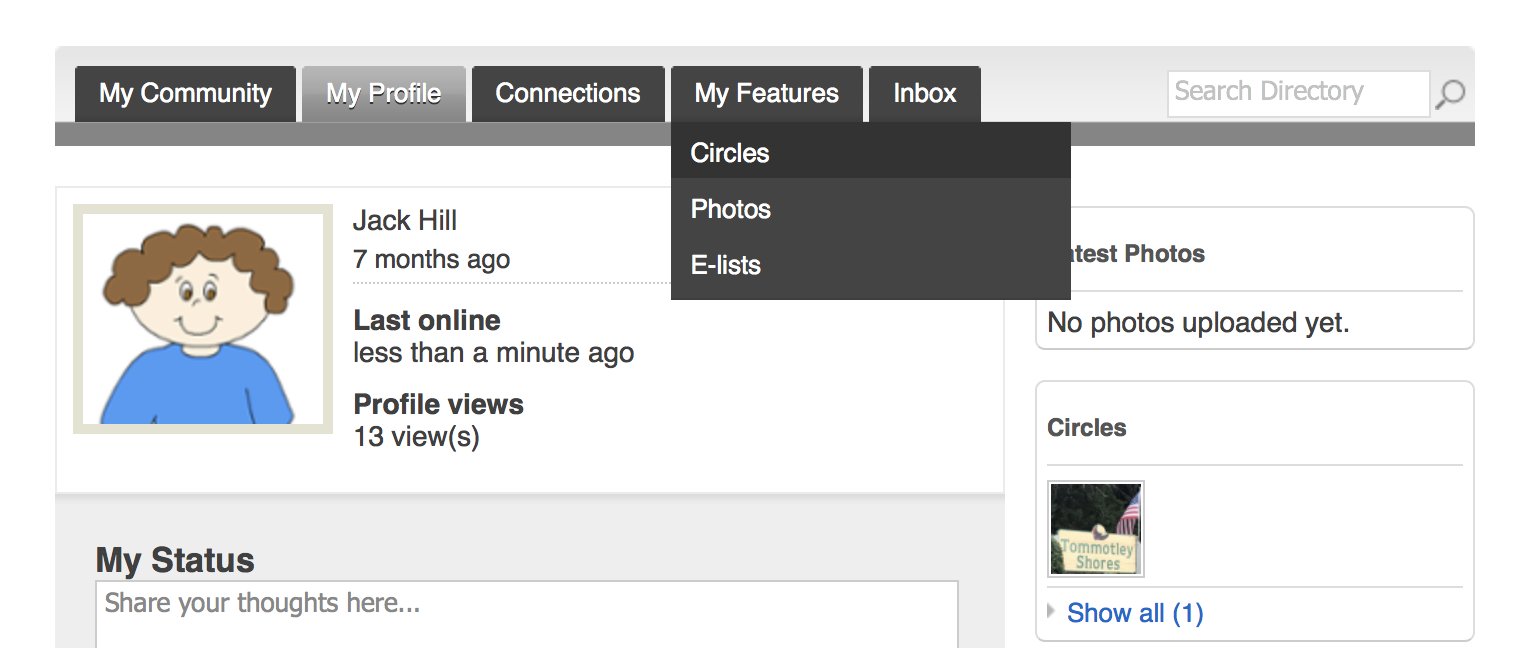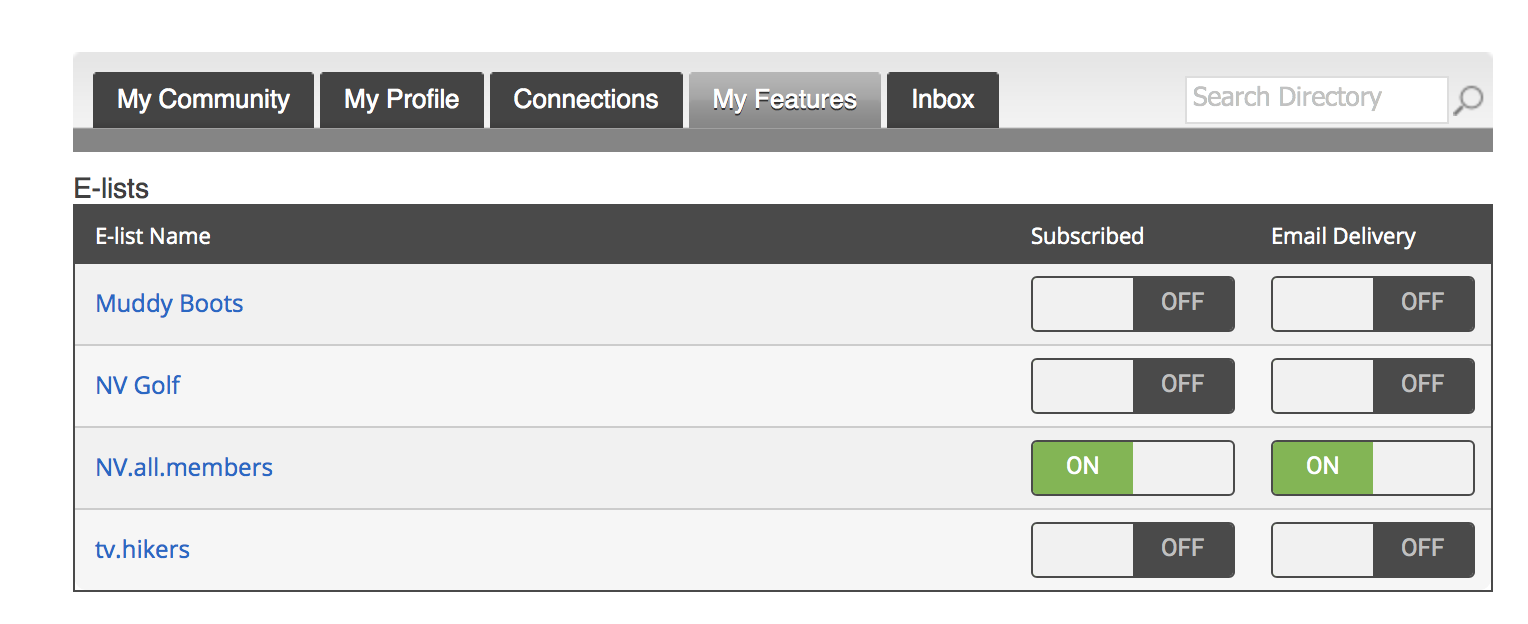E-Lists - Group Emails on TellicoLife
It contains the following sections:
What is an E-List?
An E-List is a group email that uses the TellicoLife servers and TellicoLife profiles to manage who is on the distribution list.
It makes it easy for members to choose what email distribution lists you want to be on, and makes it easy for participating organizations to keep in contact with its members.
How do E-Lists work?
Here is a summary of how E-Lists work. Detailed instructions follow this summary.
- As a TellicoLife member
- You enroll in an e-list on TellicoLife
- When the club or organization sends an email to that e-list you will receive an email in your regular inbox (google, outlook, etc)
- If you respond to the e-list, your response is typically sent to the sender only
- If you send a message using the e-list group name, it is sent to everyone on the e-list -- but most E-Lists are moderated. Meaning your message will first go to the moderator, who will approve it before it goes to the entire E-List. This just prevents unwanted emails from going out to all.
- If your club or organization uses the elist for outgoing communications only, they may ask that you not send emails to the elist.
- As a TellicoLife Club or Organization
- You establish a club or organization E-List by working with [email protected]
- You establish a club or organization generic email address for communicating club business. Ex. [email protected] (Why we use generic emails)
- When you send an email from your club email ([email protected]), it will be sent to everyone on your email list.
- If your e-list is moderated, click here for moderator approval instructions.
- This is an example of how how you might send an email to your group distribution list:
Joining an E-list
If your club or organization already had a membership list before moving to TellicoLife, they may have pre-registered you on their e-list. If not, or if you are joining the club or organization after they have moved to TellicoLife, here are the simple steps to join an elist.
- From the TellicoLife Home Page, navigate to your profile
- Form your profile, select My Features > E-Lists
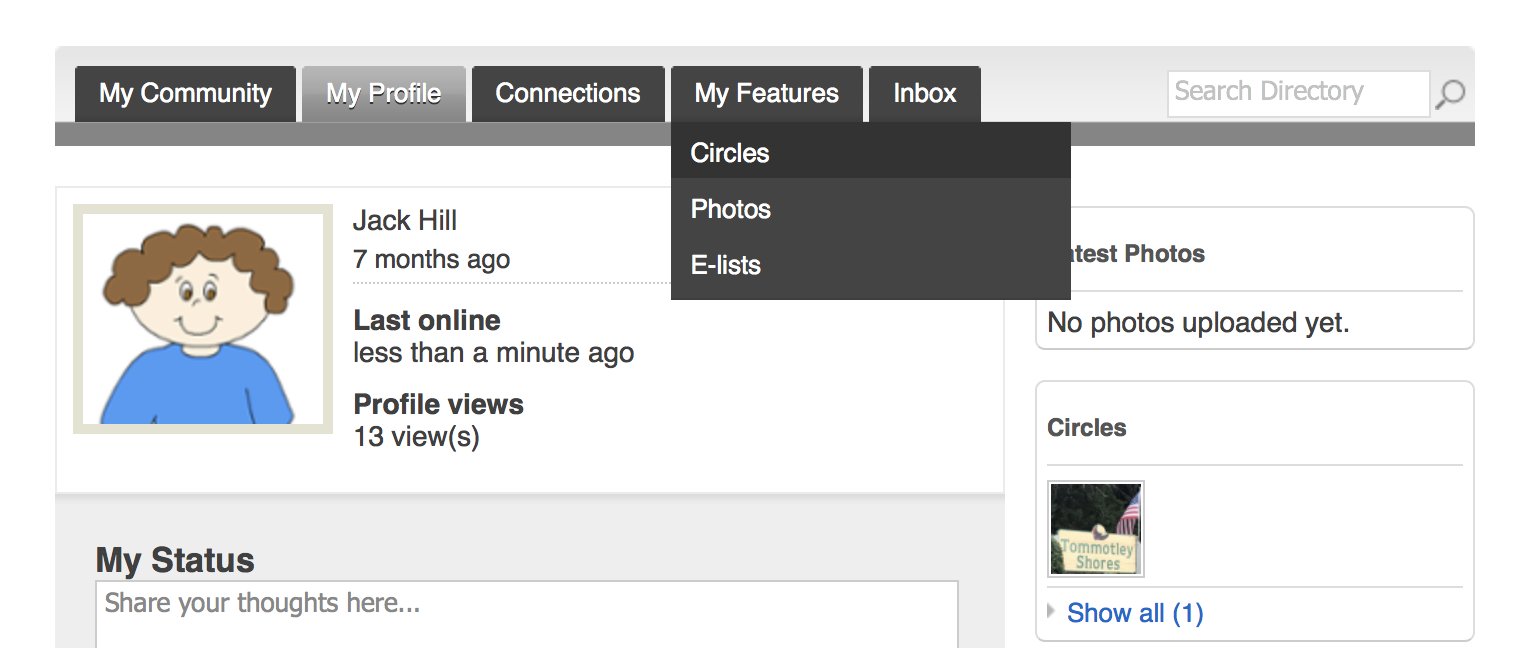
- Find the e-list you want to join and slide the bar to green.
- If you want to be removed from the e-list, slide the bar to off.
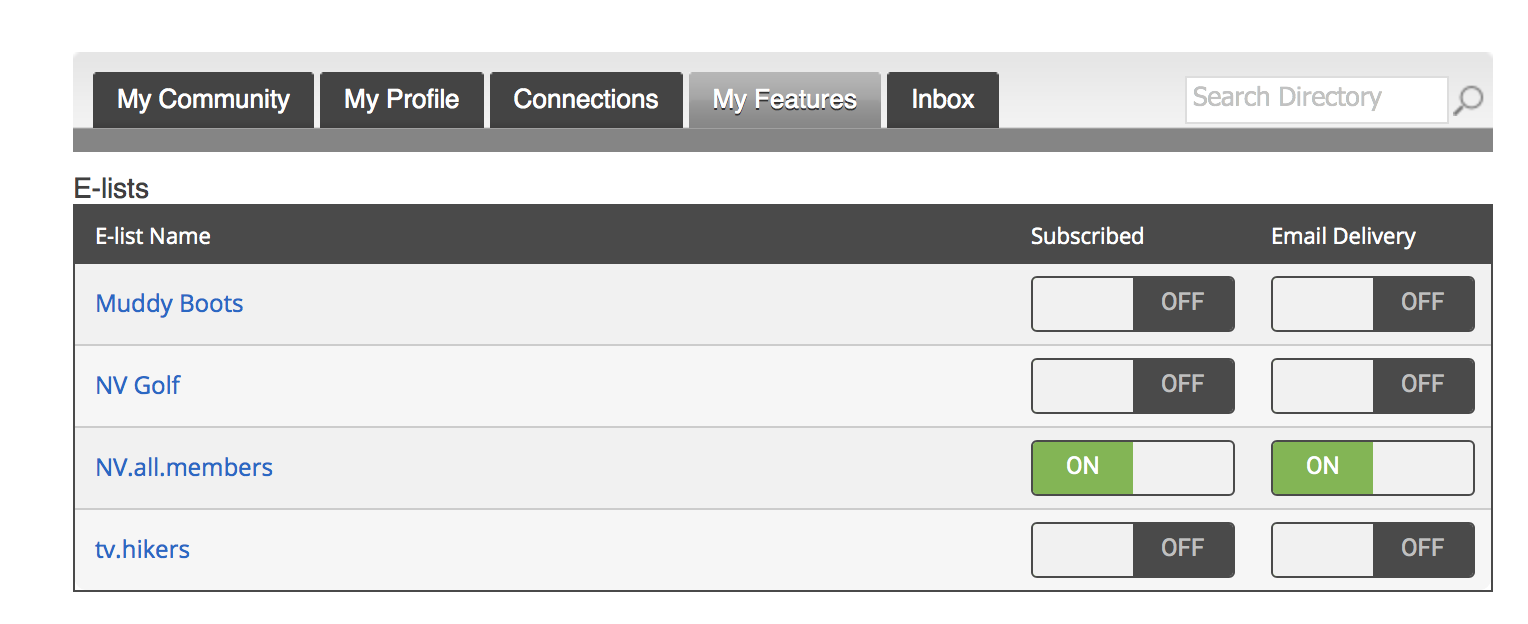
Unsubscribing from an E-List
- Navigate to My Profile > My Features > E-Lists and you will find the screen shot above
- To unsubscribe, simply slide the green bar above to OFF
Setting up an E-List
If your club or organization wants to set up an e-list, contact [email protected] for assistance. The following is a summary of the key steps and decisions, to help you get started.
- We recommend you initiate outbound communications on your e-list using a generic club email. Ex. [email protected] -- not [email protected]. This helps reduce mistakes where a member of your e-list might think they are sending you and email when in reality they are sending it to the entire elist. So, if you dont have a organization generic email, we recommend you get one.
- Your e-list name will be your club [email protected]. ex. [email protected]
- Your elist will be @tellicolife.org because an alias will be set up when the e-list is set up. This is done by the TLife Admin using the Settings > Mail Admin menu.
- The options in e-list set up are:
- Reply to ALL or Reply to Sender (we recommend Reply to Sender)
- Moderate or not (we recommend Moderating your e-lists)
- Identify the moderators for your E-List. You can have multiple moderator(s). Moderators approve emails send by members before the email goes out to all.
- If you have an existing email list, send it in an excel spread sheet to [email protected] and we will convert those names to your new e-list for you. This is a one time conversion.
- If you have members who have not yet registered on TellicoLife, you willl need to ask them to both register for TellicoLife and to sign up for the elist, using the instructions above.
- Send your members information about the new e-list and how you plan to use it.
How to send emails to all e-list members
The following is a great example of communication from the club to the users of the elist. Its included here as a reference article when others need to communicate how to use an e-list.
TV Hike Leaders
How to send emails to the TellicoLife E-List
Hike Leaders now have the ability to notify all E-list subscribers of hike cancellations or date changes. It is not necessary to contact anyone else before you do this.
To send an email to the e-list, just address it to [email protected]. The email will be sent to everyone on the TV Hikers E-list. Very Simple!
Having done this a few times, I have learned a some things to watch out for.
- If you want to send an email with bolding or pictures, do not use the standard Apple Mail App found on iPhones, iPads, or Macs. Formatting and pictures will be stripped out by the TellicoLife email processor. Formatting does not work well with the charter.com email reader either. www.gmail.com works fine and formatting will be preserved by TellicoLife.
- If someone reads your email and clicks respond, they will respond to the entire email list. So if someone gets the email and decides to answer with something like “Thanks, I’ll be there.” it will go to ~250 people. To help avoid this, I have registered a gmail address for the club, [email protected]. The password for this gmail account is hike4fun&fitness . To use this email address go to www.gmail.com and log as [email protected]. Use hike4fun&fitness as the password, then compose and send your email. If you use this account, the email address will be different than your personal email and it may cut down on people responding.
- You can also add this email to your email client and reference it there, if you know how to do that. The steps are simple but vary depending on which email client you are using
- Please consider adding the following as the last paragraph of your email
"This email is from a distribution list. If you respond, you will send an email to everyone on the distribution list. Please do not do this. To contact me, please email me directly at [email protected] or call me at (865) XXX-XXXX.”
Should you need to change or cancel a hike, save this email so you can reference it.
If you are at all confused, do not hesitate to call, text, or email me.
Thanks and Happy Hiking,
John Winn
(865) 824-6200
For Advanced E-List Users....
- If you are copying the e-list message text from word (or something like it), copy it from word; paste it to an unformatted text editor (example Note on MAC), then copy from the text editor and paste it into your email. This will remove unprintable formatting characters that can interfere with the mailing, content and formatting of an elist.
- If you are composing an e-list message that contains attachments and formatted text, best compose and send it from a gmail client. (ex. gmail.com or similar). Outlook probably works as well, tho I have not tested it. Mac Mail, from a Mac or an Ipad will, under certain conditions, send an incomplete message to your recipients. So avoid Mac Mail for complex e-list messages. The problem has been reported to MemberClicks, so this might be corrected for the future.
- We have a test e-list in the system: Name is ztest.list. If you are a member of the following groups, you can join the elist and test messages: Admin, Club Admin, UnderConstruction. [email protected] is moderated, by [email protected], so please alert [email protected] if you expect to be testing elists. If you are testing an elist that is not moderated, we can turn off moderation for the duration of your testing.
- Image file names should not contain spaces. this is an image file name should be thisisanimage or this-is-an-image. Gmail will not properly display images with spaces in the file name.
|