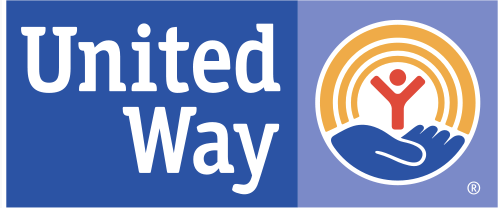|
Club Participation: New Club Set Up |
 |
 |
 |
Steps to set up a Club or Organization on TellicoLife
PUBLIC GUIDE
After the club has verbally committed to TellicoLife, here are the steps to follow. The responsibility is noted as TLife: or Club/Org: at the beginning of each step.
- Invoice the Club.
- TLife: Set up a profile for the club.
- [Name|First] is the club name
- [Name|Last] is "c/o" Name of primary person responsible for paying invoices.
- [Email|Primary] is email of person responsible for paying invoices.
- Link the Club profile to the subscription level chosen by the club. (i.e.: Bronze TellicoLife Subscription)
- Take form as (club participation) and invoice the club. Prorate the invoice for the # months in the year.
- Club/Org: Pay the invoice by mailing a check to the Library or pay by credit card
- Create the Club's Logo
- Obtain source png from club contact
- Use pixlr.com to resize the image to around 90-100 pixl high for front page
- Load a large and small logo to the media manager if both are needed.
- If the club will use a circle (Available to all levels except Blue)
- TLife: Build the Club's Circle. Assign the moderator. Upload the club logo or photo as the avatar for the circle.
- TLife: Email Circles made simple instructions to the club contact and encourage them to begin inviting folks to join their circle.
- TLife: If the club will use and e-list (Available to all levels except Blue)
- Set up the elist using e-list set up instructions (separate article)
- The membership may be loaded from a spread sheet. load a flag to indicate member into one of our ztemp text fields. use that to lasso all into the elist (Profile maintenance)
- Provide e-list instructions to the club leaders
- TLife: Create the club contact us form.(Available to all levels except Blue)
- If the club has a web site with a contact us page on their website, link to that contact us form, no need to create a new form in TellicoLife;
- If the club contact us is just an email address, you can use that email address as a link in the article, or use heading 6 button titled contact us that links to that email address aka - mailto:(email address)
- If you need to create a club contact us form: Go to forms, search for contact us form for another club. Copy it and edit it. Typically you will be changing:
- Form name to include the club abbreviation
- Logo on the form
- You may need to change the fields on the form
- change the bcc on the confirmation email to your club contact's email
- If you are not familiar with forms, its best to ask an admin who is form familiar to do this for you.
- TLife: Create the club home page, using either the club/org existing web page or content provided by the club.org. (Available to all levels except Blue)
- NOTE: Gold Subscribers may have multiple pages, based on their needs. The content for these pages should be provided by the Gold club.
- Review other club home pages and follow a similar, clean approach while ensuring the home page meets the objectives that the organization has for participating in TellicoLife. I prefer an article that contains one column and using the horizontal line between sections.
- Copy content from their existing web site, if they have one, as a starting point. Not all content, but what you think makes sense to emphasize on TellicoLife.
- Title page ending with (Under Construction) to tell others that this page is not yet available to the public
- Override the alias to be the permanent name, ie remove the under construction note from the alias name.
- Describe the purpose of the club
- Include a link to their web site (if they have one)
- Include several pictures to make it visually appealing, but still static. Plan to update the page maybe twice/year.
- Provide a link to their contact us form, which is also the email folks would use to request to join.
- Describe how the club is using TellicoLife, including attaching the image for their participation level.
- Assign an abbreviation for the club or organization you will use that as the prefix for any calendar entries, the name on logos you upload, etc. You will reference that abbreviation in the how they use tellicolife section
- Note how the club can be found in the calendar (if applicable) Ex under clubs with abbreviation "CCTV".
- Provide a link to their circle (if applicable)
- Set the club home page category to either " Service Organizations" or "Social Club" so that it appears in the proper menu.
- Set the permissions on the home page as under construction.
- Assign the profile(s) of the club leaders to include Group: Under Construction. This ensures they can view the page but the membership at large cannot. You will remove this group from the club leader's profiles after they approve the home page.
- Club;/Org: Review the Under construction home page.
- Provide edits in whatever format is easiest.
- TLife:
- Complete the edits
- Remove under construction group permissions, make the home page available to all groups, including the public.
- Remove the club leader profiles from the under construction group.
- TLife: Add the club logo to the home page widget.
- TLife: Highlight the club name in the In and Around TellicoVillage article.
- in bold, with yellow highlighting
- link the club/org name to their tellicolife home page
- TLife: Build any calendar entries purchased
- Can also be purchased as an additional service. $15/calendar entry. Ex. Women's club is purchasing 1 calendar entry with contact us to promote the Home Tour.
- Club/Org provides content - you may be able to copy the content from their web site
- TLife: Build the e-list if desired (SILVER and above, Bronze if requested)
- TLife: Notify the club contact that the changes are complete.
- TLife: Add sponsor ad with their logo (Available to all levels except Blue)
- Copy the sample sponsor item
- Change the name to be the abbreviation.
- Change the alias to be the abbreviation followed by sponsor, keeps the alias unique
- Upload the logo - the sponsor software will automatically size the add for you
- Save and publish the sponsor item
Note: If paying by check, the paid invoice is mailed by the club to the TellicoLife mailbox (c/o HOA) at the Library.
- The invoice is marked as paid by the HOA Membership VP and returned to the HOA Treasurer, like any other check received.
- The TLife Business Lead will monthly review all open invoices, nag where necessary.
- The tally of TellicoLife income/expenses is spread sheet named TLife 2021 Financial Tracking.xls. It is kept by the TLife Business Lead
- It is updated monthly to reflect current clubs, paid and open invoices
- It contains the financial forecast for TellicoLife
- The treasurers records and this financial tracking should be identical.
- The official system of record is TellicoLife for participating clubs and paid/open invoices..
|